Where are the PHiL Stations located?
There are two PHiL Stations on campus: They are located in the Library (A-308) and in the Computer Lab (C-595.)
What is the difference between the Pharos option & the Print/Copy option at the PHiL Station?
Currently enrolled students automatically receive an allocation from the college to their Pharos account as part of their Student Tech Fee to print & copy during the academic year. Adding funds to the Print/Copy option allows students to continue printing and making copies during the entire year, but the funds from Print/Copy will only be used after funds from a Pharos account have been exhausted.
What is the Dining option on the PHiL Station?
Adding funds to your Dining account will allow you to make food purchases at the Hostos Café or at select vending machines on campus that have this device.
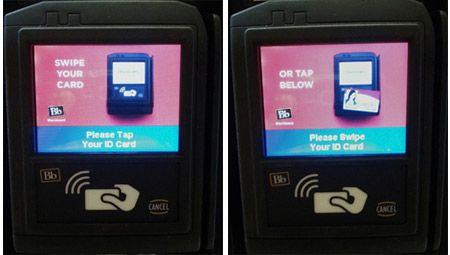
What is the Bonus option on the PHiL Station?
Once you have added $50 or more on to your Dining account you will receive a 5% bonus towards food/vending purchases.
How can you use the Bonus account?
The 5% Bonus can be used after you have spent all of the funds from your Dining account.
Do any of my account funds expire?
Pharos funds expire on the last day of each semester. Print/Copy, Student Dining and Bonus will expire if you do not enroll at Hostos for three (3) consecutive semesters.
Where can I check my Caiman Card account balances?
You can check your balances by either using a PHiL Station, eAccounts website, or the mobile app.
Can family members or friends make guest deposits into my eAccount?
Yes, family members and friends can make guest deposits into your account through your eAccount. They must have your last name and your CUNYfirst Empl ID in order to contribute. The CUNYfirst Empl ID is located after the first 6 digits found on your Caiman Card. Ex: 2338101234567801.
How do I get the Caiman Card App?
The Caiman Card App is available for both Android and iPhone users. Simply search for "Transact eAccounts" in the Google Play or iTunes App stores.
Need assistance with setting the Caiman Card App?
Visit the Caiman Card App section for more information.
Why can't I make a deposit using the Caiman Card App?
In order to make a deposit using the eAccounts Mobile App you must use the Caiman Card eAccounts website to make an initial deposit. During the initial deposit, you will need to store your payment method for future use.
What are the benefits of the Caiman Card App?
The Caiman Card App allows you to:
- View current account balances
- View recent transactions by account
- Make real-time deposits to your account using a previously-saved payment method
- Deactivate a lost or stolen ID card
What if I lose my Caiman Card?
To report your missing card, visit the Public Safety Department, room C-030. You may also use the Caiman Card App or the Caiman Card eAccounts website to deactivate your lost or stolen ID card.
What if I add money to the wrong account?
Simply bring your receipt and your Caiman Card to the Information Technology Help Desk (B-425) and an IT specialist will assist in transferring your money into the correct account.
What if my print job comes out blurred?
If you are in the computer lab (C-595), bring all the illegible copies and your Caiman ID to a SCC specialist to get a credit on your account. If you are in the Library, bring all the illegible copies and your Caiman ID to a Library specialist at the circulation desk to get a credit on your account.
Can I add funds to my Dining account at the Hostos Café?
Yes, the Hostos Café staff can deposit money on to your card, but only for Dining.
Does the PHiL station give back change?
If you are using cash you must use exact funds only. Credit Cards (Visa, Master Card and American Express) are also accepted.
For Faculty & Staff...
How to Re-validate your Hostos ID Card Using the Lobby Updater
To re-validate your Hostos ID card, put the card over the updater then hold it until the light changes to a steady green. The Updaters are attached to each Public Safety desk and by the Dispatcher at C-030.
How to Open Locks Using your Hostos ID Card
To unlock a door using your Hostos ID card, put the card over the access control then hold it until the light changes to a steady green.
Still Need Assistance?
Contact our IT Service Desk at (718) 518-6646. Or visit us and submit a request online at service.hostos.cuny.edu